How to install Digital Signature / USB Token for access from RDP
Now a days, the move is from Local computing to Cloud Computing. When requirement is to Digitally sign a document, we face difficulty in connecting the local USB Token to the Remote Server.
This document tries to simplify the process.
This document will guide you in installing the Digital Certificate in RDP Server for accessing Digital Signature Certificate in scenario where Document to be signed is in Server, and Certificate is at Client's place.
Following steps are required for the process to be successfull:
- Install USB Token in Local Computer
- Enable remote Fx USB Redirection in Local Computer
- Restart the Local Computer
- Enable Smart Cards in MSTSC
- Install USB Token in Server
1. Installing USB Token in Local Computer
Insert the USB Token in USB Drive and follow the instructions shown in screen.
2. Enabling remote Fx USB Redirection in Local Computer
This requires gpedit.msc
To enable gpedit.msc in Windows 11, dowload batch file from here, and run as administrator.
After installtion is done, it will show message The operation completed successfully. Press any key to close the window.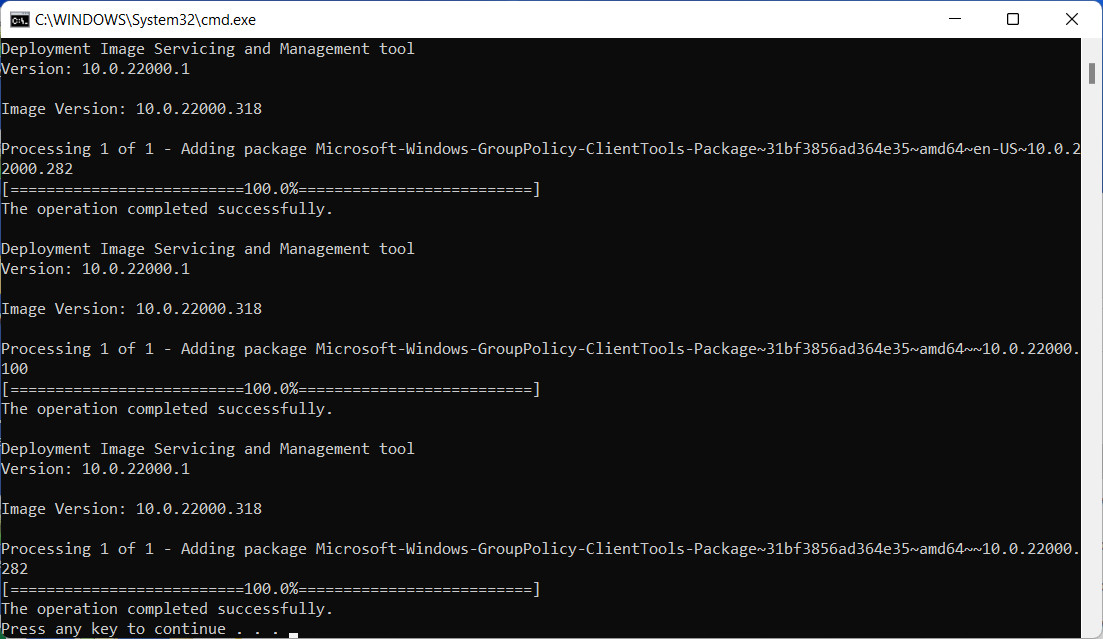
In Local Computer, Press Winkey + R to get the Run window, here type gpedit.msc
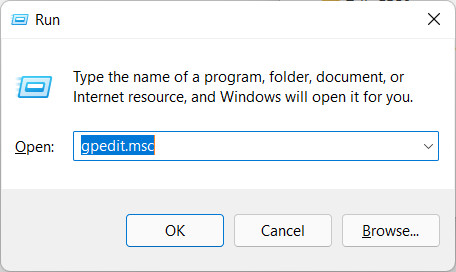
Press enter to open Group Policy Editor.
Here, Navigate to Computer Configuration > Administrative Templates > Windows Components > Remote Desktop Services > Remote Desktop Connection Client > RemoteFX USB Device Redirection.
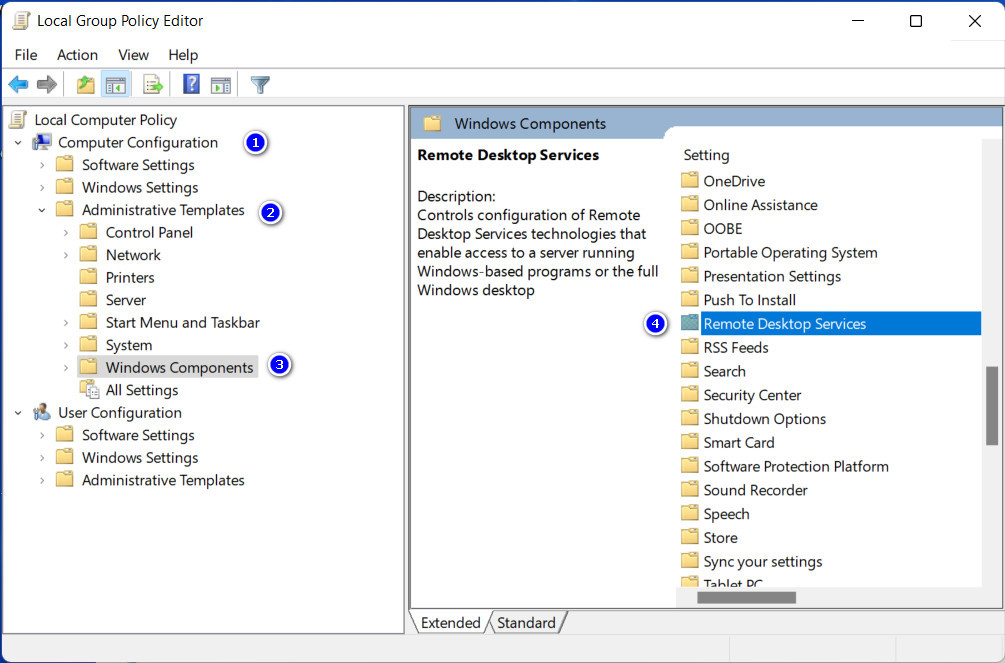
Double-clicking on Allow RDP Redirection on other supported RemoteFX... will open the follwing window. Click on Enabled and on OK.
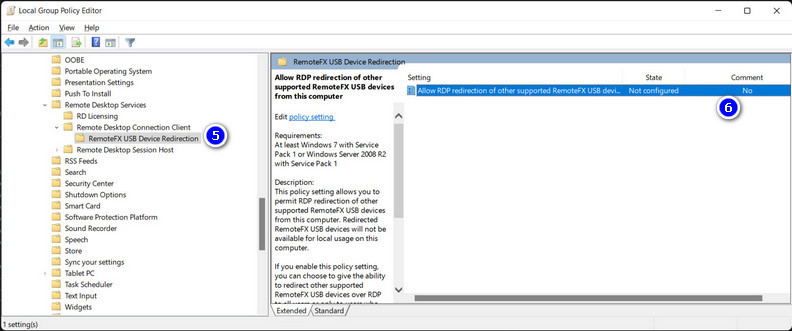
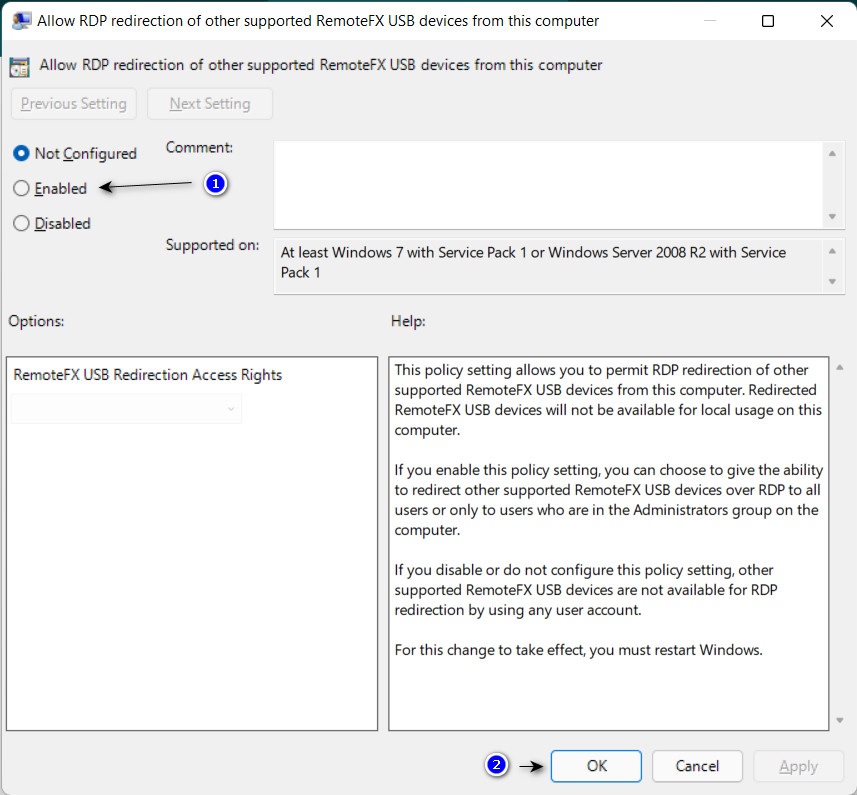
3. Restart the local computer
if you fail to restart the local computer, the next steps won't work.
4. Enable Smart Cards in MSTSC:
After, restarting, type mstsc in Run Window, before starting RDP session, click on show options as shown below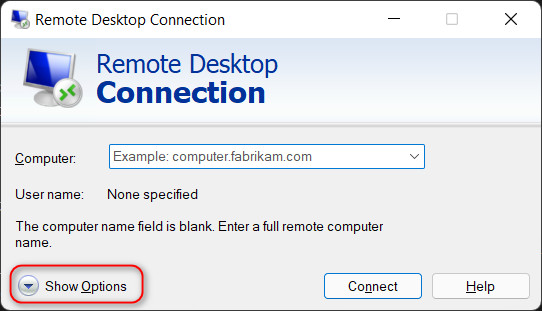
Here, click on More in Local Resources Tab
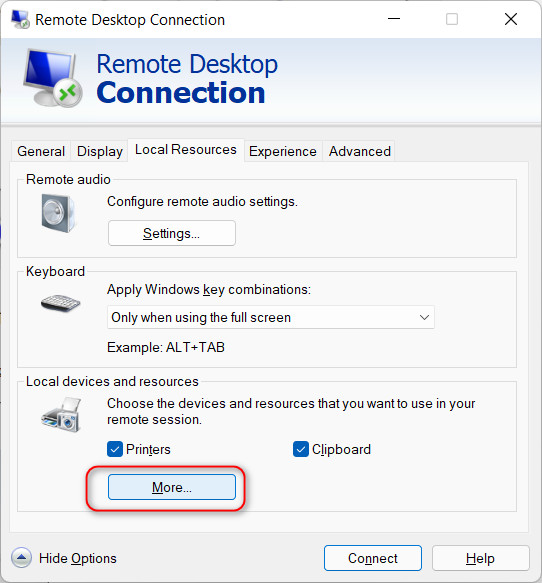
Check Smart cards or Windows Hello for Business, optionally, you can also check Drives that I plugin later, to access the usb tokens which will be plugged in, after login, cick Ok.
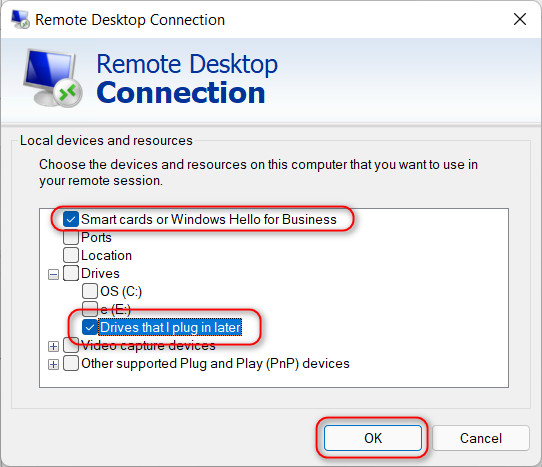
After login in to RDP Server, you will see the USB Drive in the Server, Install the required Software for Accessing Token, and you are ready to Digitally Sign the document.
If you close the session, you need to provide the USB Token password again. Also, take note that the Signing process will be slower than the signing process in local computer.
Thank you.